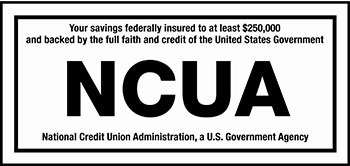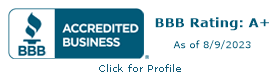What is Mobile Wallet?

Benefits of Using a Mobile Wallet
Simple Setup
Many phones come with a preferred Wallet App preloaded. If you do not find one, visit your phone’s App Store to install one.
- Once installed, open the app and follow the on-screen instructions.
- Use your camera to add your Brewery Debit Card, and go through the authentication process.
- You may be required to call our Mobile Pay service center to complete your card set-up before you are able to pay with your card.
Easy To Use
Look for the contactless symbol wherever you shop. To use your Brewery Debit Card, simply unlock your device, authenticate the transaction with your fingerprint, face id, or PIN, and hold it near the terminal to pay.
- First, check to see if the Google Pay app is already installed on your phone. If not, you’re going to need to download the Google Pay app from the Google Play store first.
- In the app, select the Payment tab, click “+ Payment Method” at the bottom of the page and select “Credit or debit card”.
- Google Pay will launch the camera to take a photo of your card to quickly add the details, but you also have the opportunity to enter the details manually. Next, read and accept the issuer terms. Your bank may require that you verify your identity to complete the final step of adding the card to your wallet.
- Once in your wallet, you can choose to make the card the default for in-store payments. If you want, you can also set a nickname for the card by clicking “Add Nickname”.
- It’s likely that the Wallet app is installed on your iPhone or Apple Watch. If not, you can click here to download it. Once you open the app, click the plus sign at the top right corner of the screen.
- Select “Credit or Debit Card” and then “Continue”. The Wallet app will launch the camera to capture your card. You also have the option of entering details manually.
- Read and agree to the card issuer’s terms and conditions. As a final step, your bank may require you to verify your identity via phone or text.
- If you have multiple cards, you will be prompted to select if you want to add this card as your default card.
Samsung Pay is a digital wallet specific to Samsung devices. Samsung Pay supports Visa, Mastercard or American Express credit and debit cards issued by over 1,000 banks and credit unions. And, as with the major players, Samsung Pay is accepted at millions of places.
In addition to debit and credit cards, you can also store and use membership cards and gift cards at a wide range of merchants.
If you don’t already have it on your device, you can download Samsung Pay from the Google Play store here.